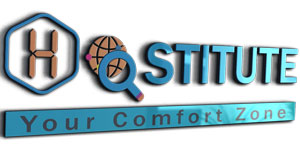The pricing model of the VPS Linux Product is based on discounts, depending on the number of months any Plan's Order is purchased and renewed for. This feature is referred as Telescopic Pricing.
Set VPS Linux Plans Selling Price (Anchor: plans)
Hostitute allows you to set Telescopic Price ranges for all VPS Linux Adds and Renewals for each Plan. This simply means that you may offer your Customers and Sub-Resellers increased discounts as and when they may choose to add / renew their VPS Linux Orders with you for multiple months.
Example:
Suppose that your Cost Price for Plan VPS 1 is USD 5 per month. Depending upon your business model, you may set your Selling Price for 12 months as USD 10 per month. Now, if a Customer wished to add a Hosting Order under Plan VPS 1 for 36 months, he would be charged USD 360 (USD 10 per month). However, with the Telescopic Pricing model, you may set a reduced price of say, USD 8 per month. In this way, your Customer is charged USD 288 instead of USD 360, thus, availing a discount for purchasing for a longer duration.
To Set your VPS Linux Plans Telescopic Selling Price
-
Login to your Control Panel. See details
-
In the Menu, point to Settings and click Manage Products and Pricing.
-
Click the VPS Linux link.
-
Click the Customers tab to set the Customer Pricing and the Sub-Resellers tab to set the Sub-Reseller Pricing.
-
Click the Manage Price link under the Action column besides any Plan.
-
Mention the per month Selling Price in each text box as per your requirement.
-
You may choose to add additional slabs for the duration of the Plan, by selecting it from the drop-down at the bottom of the page and clicking Add Slab.
-
Click the Update button to save your changes.
To Set your VPS Linux Add-ons Selling Price
-
Login to your Control Panel. See details
-
In the Menu, point to Settings and click Manage Products and Pricing.
-
Click the VPS Linux link.
-
Click the Manage Price link under the Action column in the Add-ons section.
-
Mention the per month Selling Price for each Add-on as per your requirement.
NoteSelling Price set for an Add-on would be applicable across all Slabs created for all the VPS Linux Plans.
-
Click the Update button to save your changes.
-
Price can be any number (upto 2 decimal places). Hence, 3.00, 3, 3.19 are all valid prices.
-
If you have multiple slabs configured, you need to set reduced pricing for the higher duration slab, than the one that is immediately of a lower duration.
Example:
If you have a Selling Price For 3 Months slab and add a Selling Price For 12 Months slab, then the per month Selling price you need to mention for the 12 Months slab needs to be lower than that of the 3 Months slab.
-
A Plan Name can be customized by clicking the Edit link next to it and submitting a new Plan Name. Plan Name of existing Orders will be updated to reflect the new Plan Name.
-
The SuperSite and PartnerSite contain Pricing information about the Products and Services you offer to your Customers and Resellers respectively. This data is downloaded to your SuperSite and PartnerSite from your Control Panel and cached (stored) on the SuperSite and PartnerSite server respectively. The cache of your SuperSite and PartnerSite will be reloaded automatically, once you have completed the above process. This way, the updated details will be downloaded to your SuperSite and PartnerSite from your Control Panel.
Additional Information